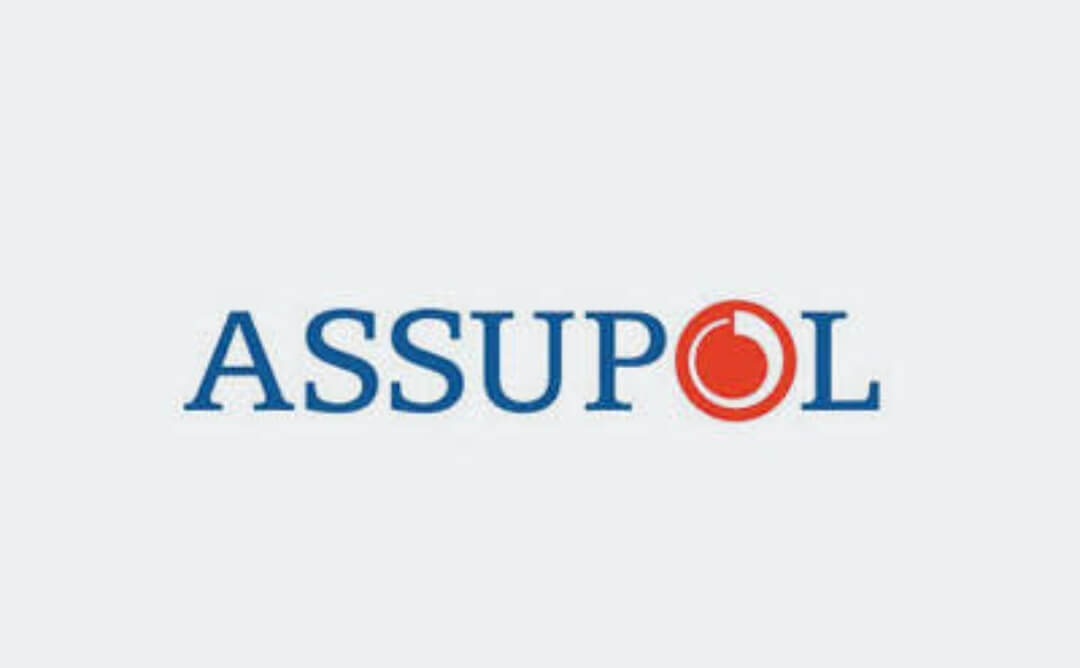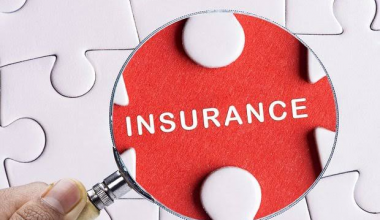Assupol is a leading life insurance provider in South Africa, offering a range of insurance and investment products for individuals, families, and businesses. To make their services more accessible and user-friendly, Assupol has developed a mobile application called Assupol Mobi. This app is designed to provide intermediaries, such as brokers and financial advisors, with a convenient and secure platform to manage their clients’ policies and accounts.
In this article, we will discuss the key features of Assupol Mobi, guide you through the intermediary login process, and provide useful tips for troubleshooting common issues.
Table of Contents
Assupol Mobi: Key Features
Assupol Mobi offers a range of features to make managing clients’ policies and accounts easier for intermediaries:
- Client Management: Intermediaries can view and manage their clients’ personal information, policy details, and payments. They can also access policy documents and update clients’ contact details.
- Quotations and Applications: The app allows intermediaries to generate quotations for various insurance products and submit applications on behalf of their clients.
- Commissions and Statements: Intermediaries can view their commission statements and track their earnings through the app.
- Notifications and Alerts: The app sends notifications and alerts about important events, such as policy renewals, premium due dates, and document updates.
- Secure Communication: Assupol Mobi provides a secure platform for intermediaries to communicate with their clients and the Assupol team.
How to Log in as an Intermediary
To access the Assupol Mobi intermediary portal, follow these steps:
- Download the App: The Assupol Mobi app is available for both Android and iOS devices. You can download it from the Google Play Store or the Apple App Store.
- Create an Account: If you are an intermediary and haven’t registered for the Assupol Mobi app, you will need to create an account. Open the app, click on “Register,” and follow the prompts to enter your personal details, choose a username and password, and accept the terms and conditions.
- Verify Your Email Address: After registering, you will receive an email from Assupol containing a verification link. Click on the link to verify your email address and activate your account.
- Log In: Once your account is activated, open the Assupol Mobi app and enter your username and password. Click “Login” to access the intermediary portal.
Troubleshooting Common Issues
If you encounter any issues while logging in or using the Assupol Mobi app, try the following troubleshooting steps:
- Reset Your Password: If you have forgotten your password, click on “Forgot Password” on the login screen. Enter your registered email address, and you will receive a link to reset your password.
- Update the App: Make sure you have the latest version of the Assupol Mobi app installed on your device. Visit the Google Play Store or the Apple App Store to check for updates.
- Check Your Internet Connection: Ensure that your device is connected to a stable internet connection. Try switching between Wi-Fi and mobile data to see if the issue persists.
- Restart Your Device: Occasionally, device-related issues can cause problems with the app. Try restarting your device and logging in again.
- Contact Assupol Support: If you are still experiencing issues, contact Assupol’s support team for assistance. You can find their contact details on the Assupol website or within the app.
Conclusion
The Assupol Mobi app offers a convenient and secure platform for intermediaries to manage their clients’ policies and accounts. By following the steps outlined in this guide, you can easily access the intermediary portal and make the most of the app’s features. If you encounter any issues, be sure to try our troubleshooting tips or reach out to Assupol’s support team for assistance.